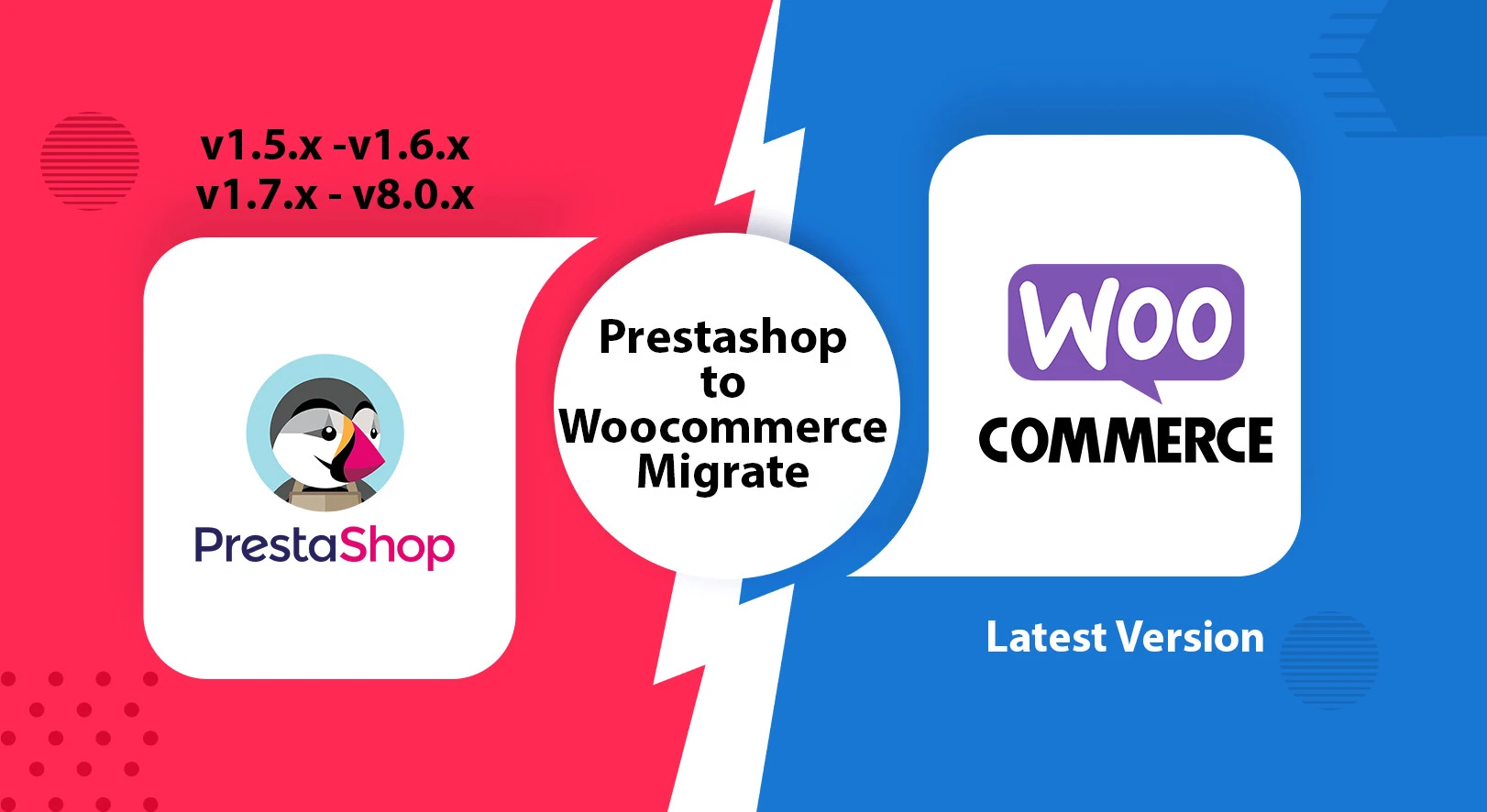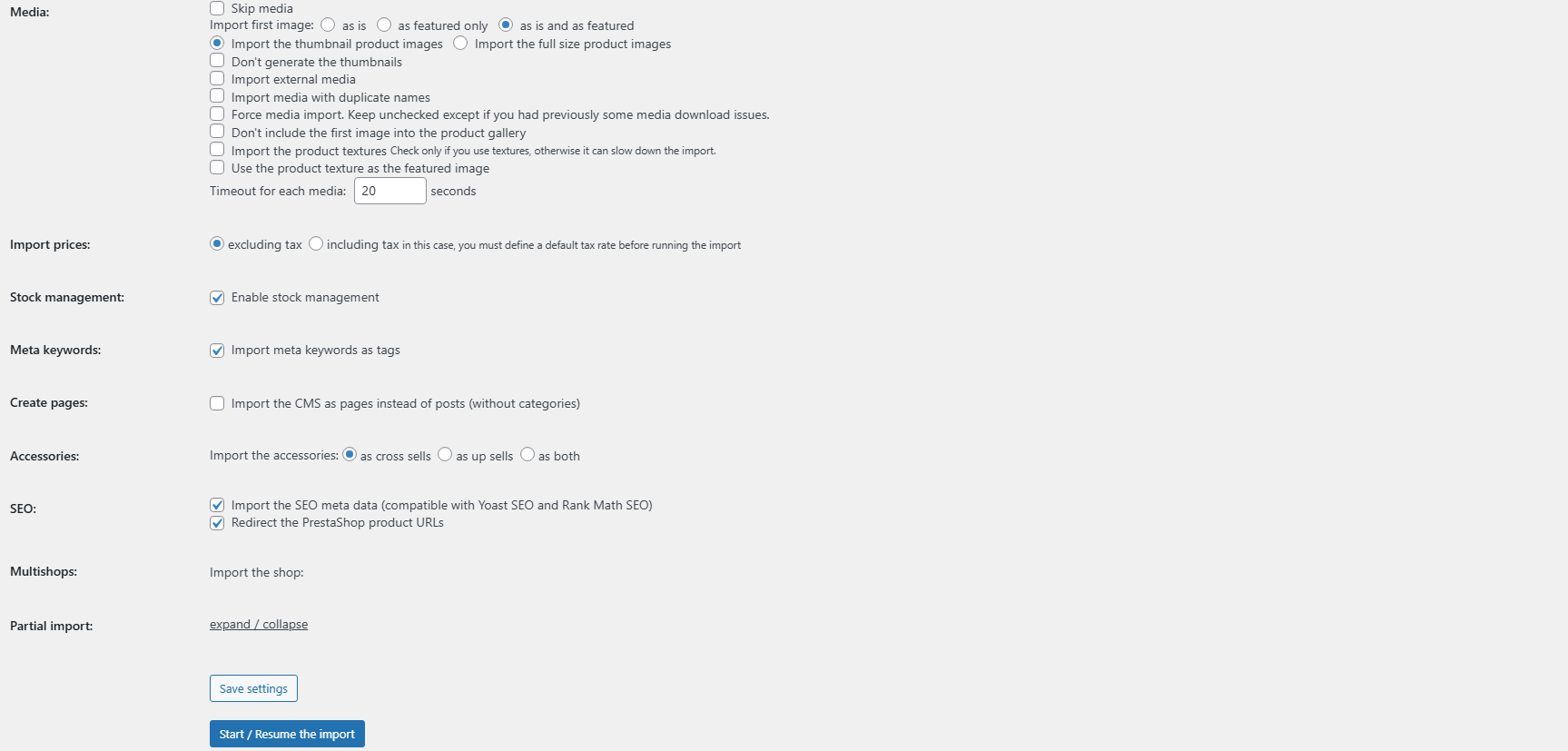Migrating all your data from PrestaShop to WordPress WooCommerce can be a complex and confusing process. While you might successfully transfer your products, there’s a high risk of losing critical data like customer information or order history.
In this guide, I’ll show you how to transfer your entire dataset using the FG PrestaShop to WooCommerce Premium plugin.
1. Configure Your PrestaShop Connection
Navigate to the PrestaShop website parameters, and input the URL of your live PrestaShop site.
Ensure you have the correct database connection details:
Hostname: Use localhost if both PrestaShop and WordPress are running on the same server. If they’re on different hosts, you’ll need to enable remote access or import the database within the same hosting environment.
Port: Typically 3306.
Database Name
Username
Password
Table Prefix: Often ps_ in a default setup, but confirm this by examining your PrestaShop database tables.
2. Handle Redirects and Behavior Settings
If you’re replacing your PrestaShop store with WordPress/WooCommerce at the same domain, setting up URL redirects is essential. Failing to do so may result in significant issues—including 404 errors—that can harm your search rankings.
Be sure to check the “Redirect the PrestaShop product URLs” option. This enables a seamless 301 redirect, ensuring that visits to any old PrestaShop product URLs are automatically routed to their corresponding WooCommerce pages.
If you’re migrating to a completely new domain, this redirect step is unnecessary.
3. Troubleshooting Common Import Issues
A common hiccup occurs when the import process appears to stall. If this happens, simply refresh the page—you’ll often find the import is still running.
Keep monitoring the process. If it truly stops, hit “Import” again and it will pick up where it left off.
WhatsApp: +90554 572 07 44